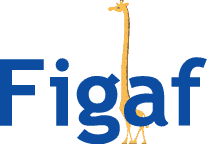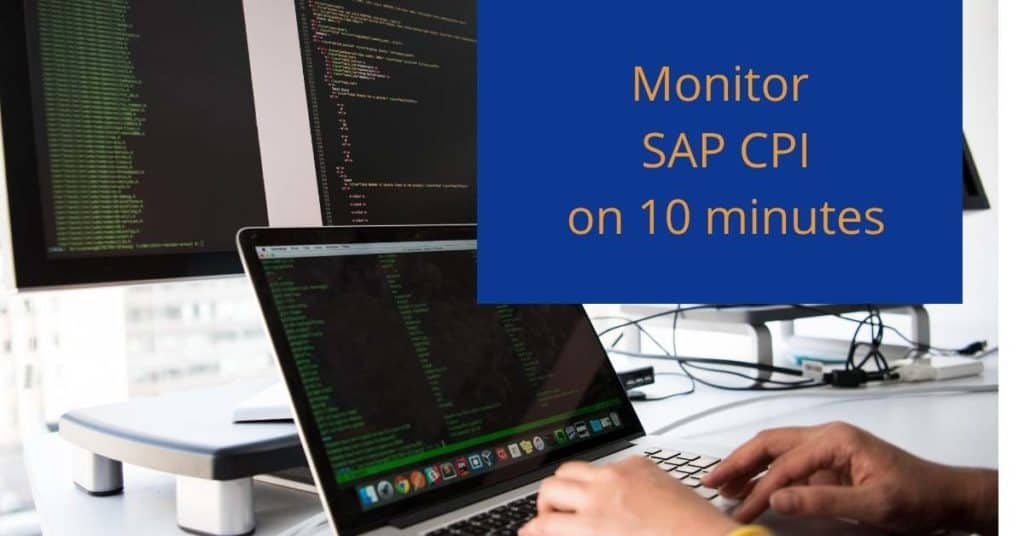I often get the question. “How do I handle my SAP Cloud Integration/CPI alerts in an intelligent way?”
It is pretty easy to fetch all iflows that fail and sent them to an email. You can also do it with solution manager monitoring or one of the 6 other SAP solutions for it.
We wanted to make it easy for you to set up monitoring. So in about 10 minutes can get started with monitoring your SAP Cloud Integration (CPI) system. The video below takes 17 minutes to set up all configurations and create new rules for monitoring.
You want to be able to distinguish new errors from existing errors, and how should people deal with them. That is where the Figaf Tools come into play. We have support for managing your SAP CPI. You can effortlessly set up the monitoring process, so you get notifications on the different types of alerts and then figure out how to solve them.
Deployment
We have made a number of improvements to the tool to make it easier for you to deploy the application. You can easily deploy it in SAP BTP Cloud Foundry either the trial or free tier to experiment and later use it in production. If you use the trial then the app is shut down every 8 hours. But it is pretty easy to also run the app at your local cloud provider. The price for running the app in SAP BTP is about 300 EUR a month.
With the Figaf Tool, you connect to the SAP CPI system under the agents it works for both Neo and Cloud Foundry. Then test that the connection works. You will need an S-User will business monitor access for the monitoring. It will work even if you have SSO for your users because SAP login always is possible. We normally recommend Admin, Developer and Business Access access also for the other processes.
Steps for installing setting up monitoring
It is pretty easy to set up the monitoring. Just follow those steps.
- Signup for a trial 30-day of the Figaf DevOps Tool. Click here to sign up. No credit card required
- Follow our guide to install the Figaf tool on SAP BTP Cloud (10 minutes most would be waiting time for Database creation)
- Connect to your SAP Cloud Integration systems (10 minutes)
- Enable monitoring by going to the Operations -> Support Tool
- Create a new Consumer called Errors
- Then the system will collect failed messages every 5 minutes and you can then go thru it and setup alerts
You can see a video of the setup here
In the video we do not show how to configure SMTP service but if you have an SMTP server you can use it is just a little configuration.
Monitoring
Then you in the Support Tool perspective can select create a new consumer. Here you can apply an Odata filter either status = failed or something else like Receiver = “Log”. Then active the process. Then it will start to query the messages for alerts.
Then based on your alerts, you can create rules. In the rule you need to define
- A name for the alert
- An order number for sorting which rules to run first
- Xpath rule for this alert. The rule with being tried with each failed message.
- Then you can fill in a description of how to handle the alert. Then the people that receive the message.
- Webhook if you want to connect to your ticket system
We have tried to make it as simple as possible to manage the alerts with the tool. So you can simplify your monitoring process.
If you want to see more on our monitoring, see the Figaf Alert Tool and see our guide about SAP CPI monitoring to learn more about how you can monitor your application.
I recommend that you check out the video.