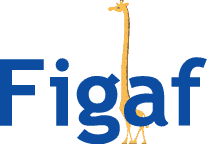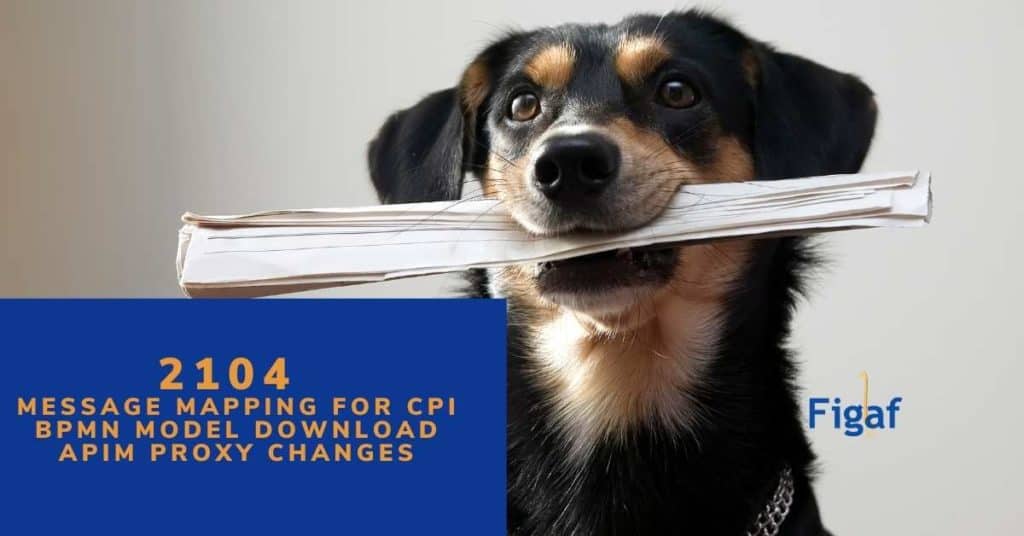We have now released the new version of Figaf in our April release. It has some bug fixes and improvements around the process to make testing of some scenarios easier. 4 new innovations make life easier for clients, which I’ll cover in this blog.
There is a version of this blog
Configuration your APIs in your landscape
We have for a long time had the option to configure your SAP CPI iflows differently in the landscape. It made sense because you wanted to connect with different hostnames in the landscape.
It was not a problem for API management because you could use an API provider. And then configure the API provides differently in the landscape.
It was not optimal, and you needed to make some changes.
We have our virtual landscape that allows you to reuse one of your systems for both QA and Test. It would then handle the process of adding pre/postfixes to the flow.
If you used the virtual landscape, you could not use the API provider to point to one of the systems. So now we have added an option to configure it along the way. It means you can use the URL instead to specify different systems.
Now, once you transport an SAP API Proxy, you can configure all parameters as in this example.

Which will change the type of provides like the following
Dev:
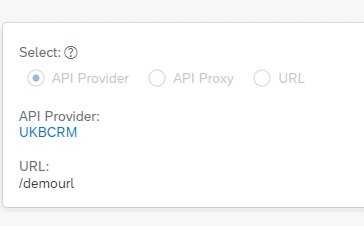
QA:
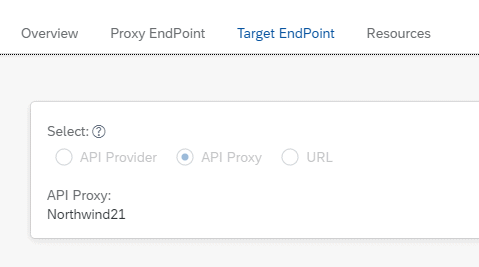
Production:
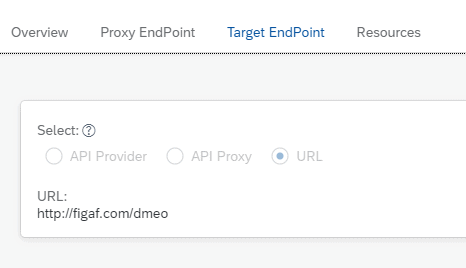
Usually, you would only change the URL in the setting. But our developer found out that it was possible to change the Target EndPoint entirely with the settings.
You also have the option to configure KVM, both Encrypted and standard in the landscape. And for Iflows, Configuration Channels, you have the same opportunities.
BPMN models and download
There has been some discussion about converting the CPI BPMN models to diagrams. Since we already have BPMN models in the Figaf Tool and are using them once you transport your iflows, it is pretty simple to add some more functionality.
You can now use the BPMN.io Javascript library to convert the BPMN models into SVG files. The svg file can be inserted into your documentation.
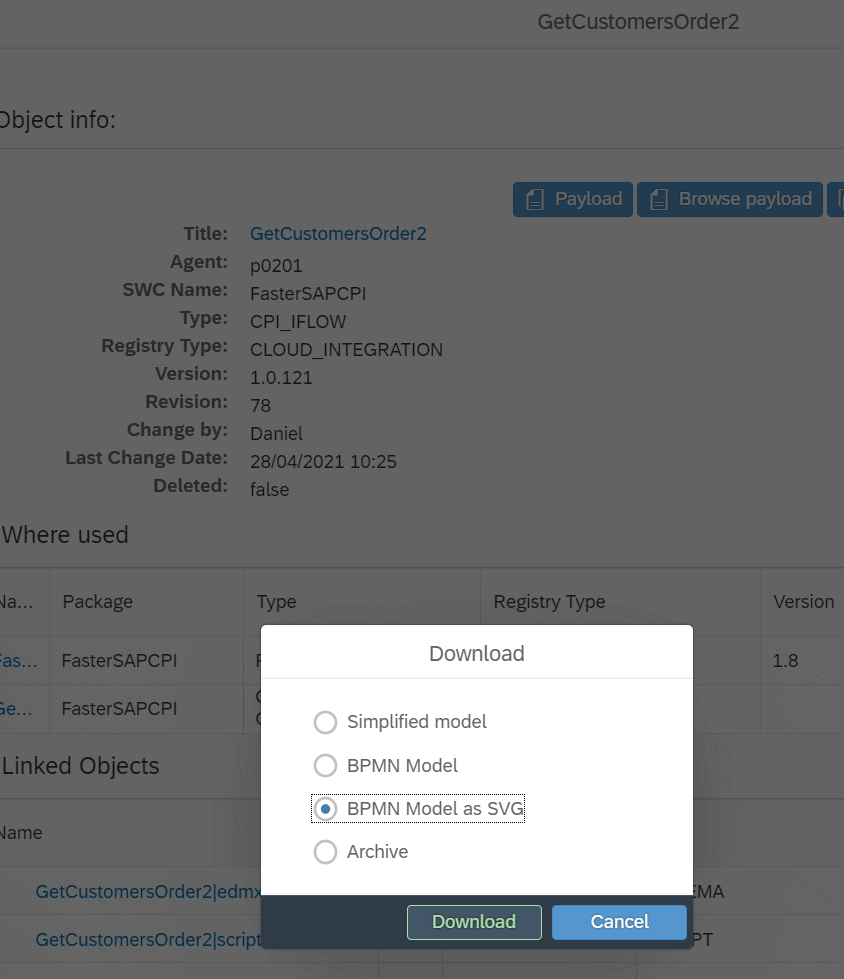
And then, you will get an SVG (Vector file) with the BPMN model.
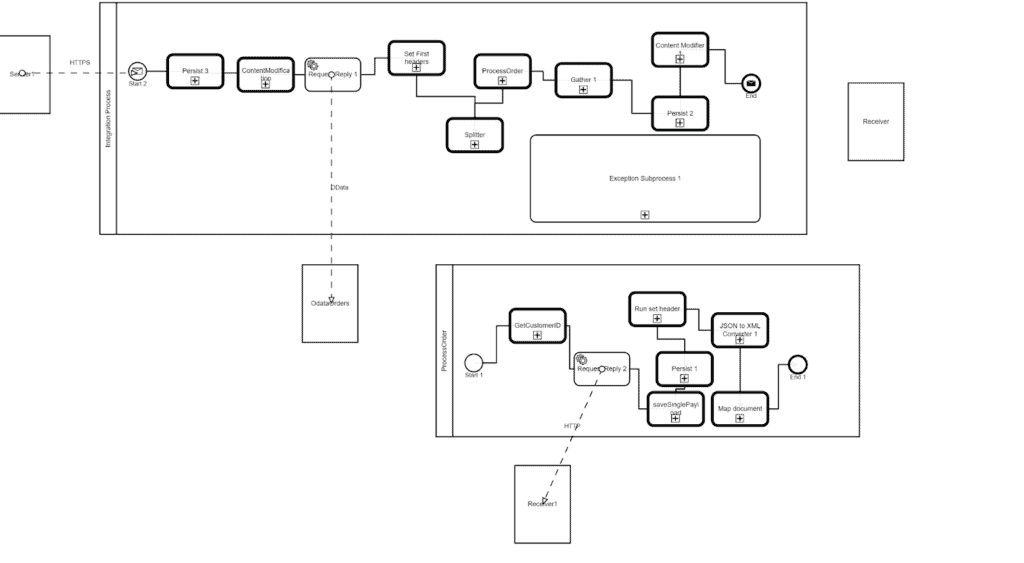
We also have our existing Excel Document that contains information about
- Overview
- Change lists
- Text Flows
- Test cases
- Configuration in the landscape
You can see an example of it here.
It gives you a much better idea about what is going on.
And maybe in some future releases, it may even be possible to add this image to the BPMN model.
SAP CPI Message Mappings for iflows
We have been making it easier to perform comparison iflows but visually and for code. This is useful for approving transports. We need to improve one area; to show how the mapping had changed between two iflow versions.
Now we have added the option also to compare all the message mappings between two iflows. The report is helpful once you approve transports or if you want to see what is different between the two versions in the mappings.
So for all the places where we have iflow comparison, we have now added an extra box. To download the message comparison report.
An example of the report can be seen here. You can find the places marked in the Diff column.
In the Excel sheet, you will see all the mappings in different tabs, making it easy for you to spot what is going on
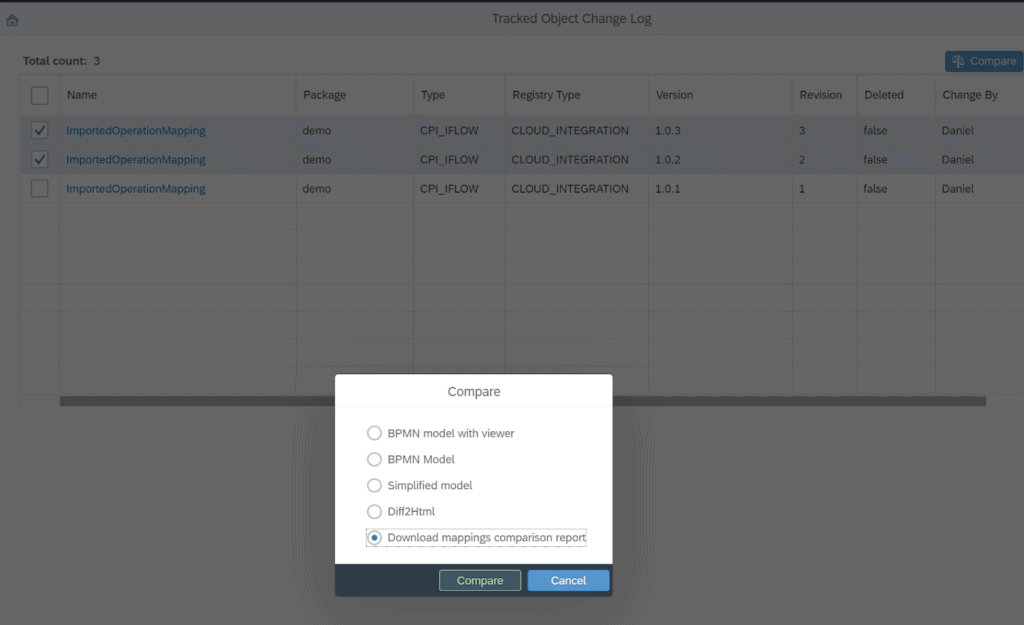
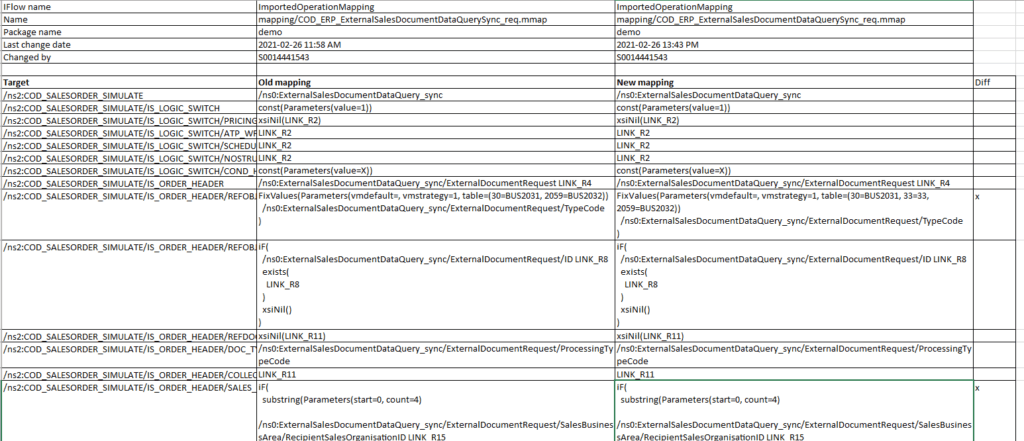
You can seen an example of the report here
EDI Monitor
We are also releasing an EDI monitor that allows you to download and search for SAP PI/PO and SAP CPI. It can be a long-term archive of your messages.
The current release allows us to persist the messages. In the next releases, we will add the option to search the messages.
There will be some more information on this in another blog.
It is a full Suite of product for SAP Integration
There is a lot more to the Figaf Tool than just those new features. It is all about making it easier to manage your SAP Integration. We support all the steps.
- Git repository for faster development
- Automatic testing
- Governance
- Approval with full visibility of the changes
- Transport and configuration of the landscape
- Support
It is pretty easy to get started with the tool. In 30 minutes, you can be running a Proof of Concept with the Tool. See the guides here.