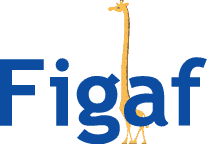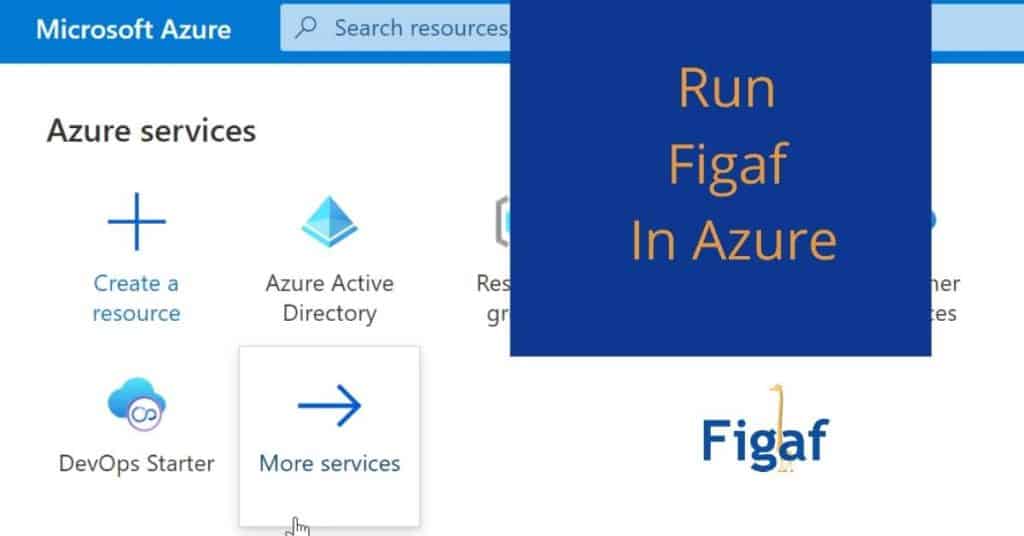Running in SAP BTP: Our current recommended option for installing Figaf is in SAP BTP. You can read more about how to install Figaf there here.
It is normally pretty easy to install Figaf on your laptop for a PoC to see how it works for creating Git repositories. It works pretty well but how do you scale the application so other people in your organization can use it. We do have a SaaS Cloud offering, but there is a lot of sensitive data in your SAP PI or SAP CPI systems so we think it is better if you own the data.
How do you setup Figaf so you can run it in Azure in a short time?
I’m sure the application would work in other Cloud services that support Containers. Though some configurations will be changed.
If you want to see the video tutorial see here. Manual steps below
Follow the steps
- Create a resource group for your application. This will serve as a place you can use to manage your application and the resource consumption for it.
- Add Azure Database PostgreSQL https://portal.azure.com/#create/Microsoft.PostgreSQLServer
- Select Single server. Enter name, location, and Admin user + password
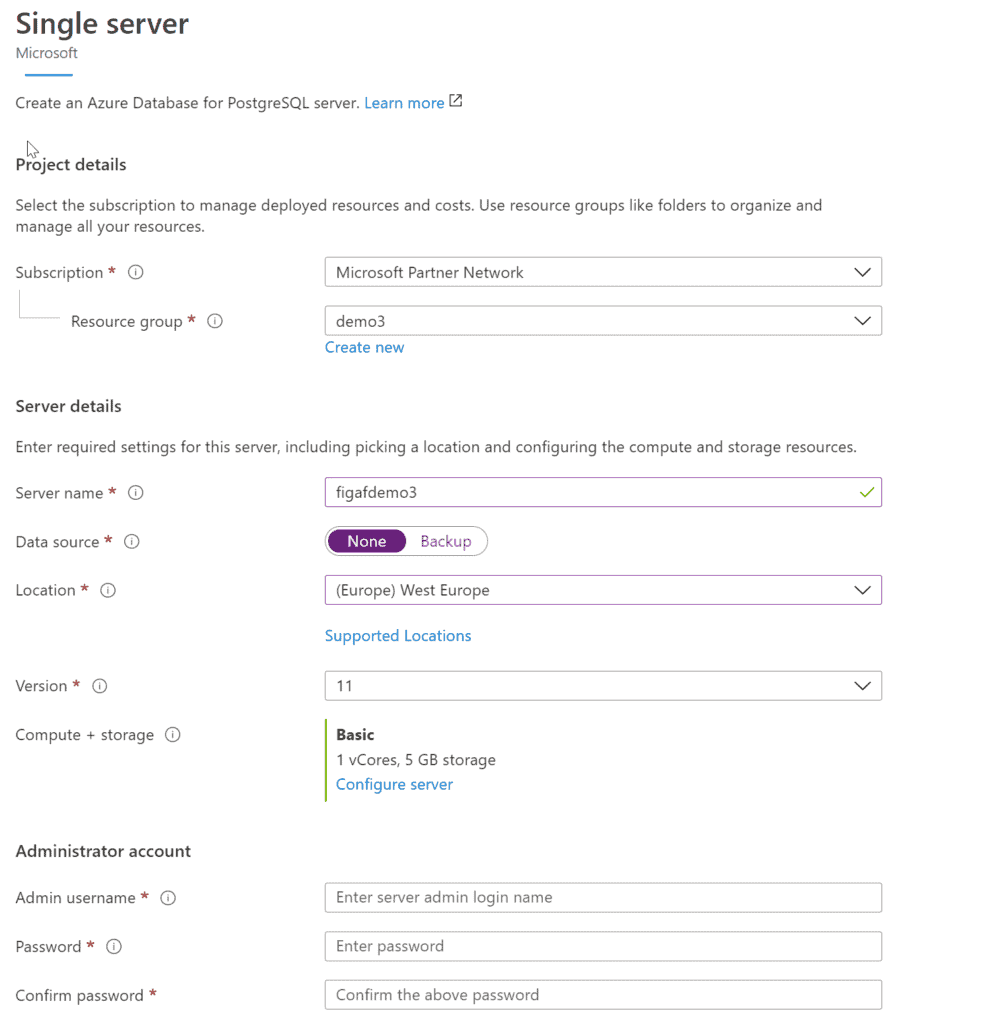
Remember to save username and password, you will need it in the configuration later.
- Configure version to Basic version and low CPU core. It can be improved later once you put load on the database.
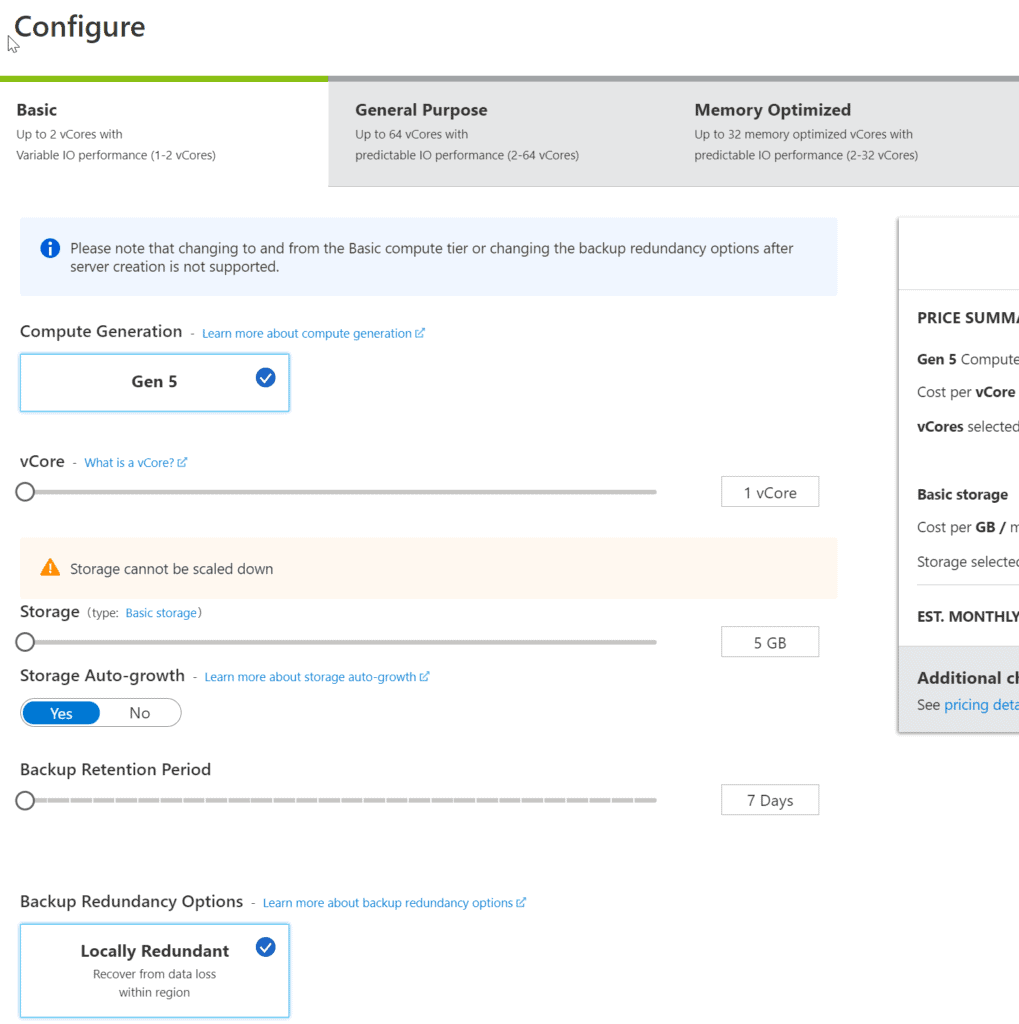
- Click create then it will start to create the database. It may take a while before you can enable the next step.
- Go to Connection Security and enable “Allow Access to Azure Servies”
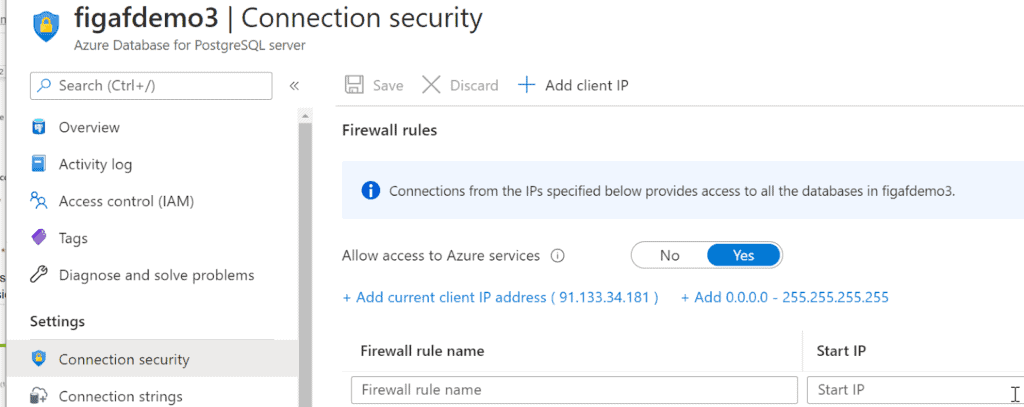
- Create Web App for container ( https://portal.azure.com/#create/Microsoft.AppSvcLinux )
Fill in the name and select the region
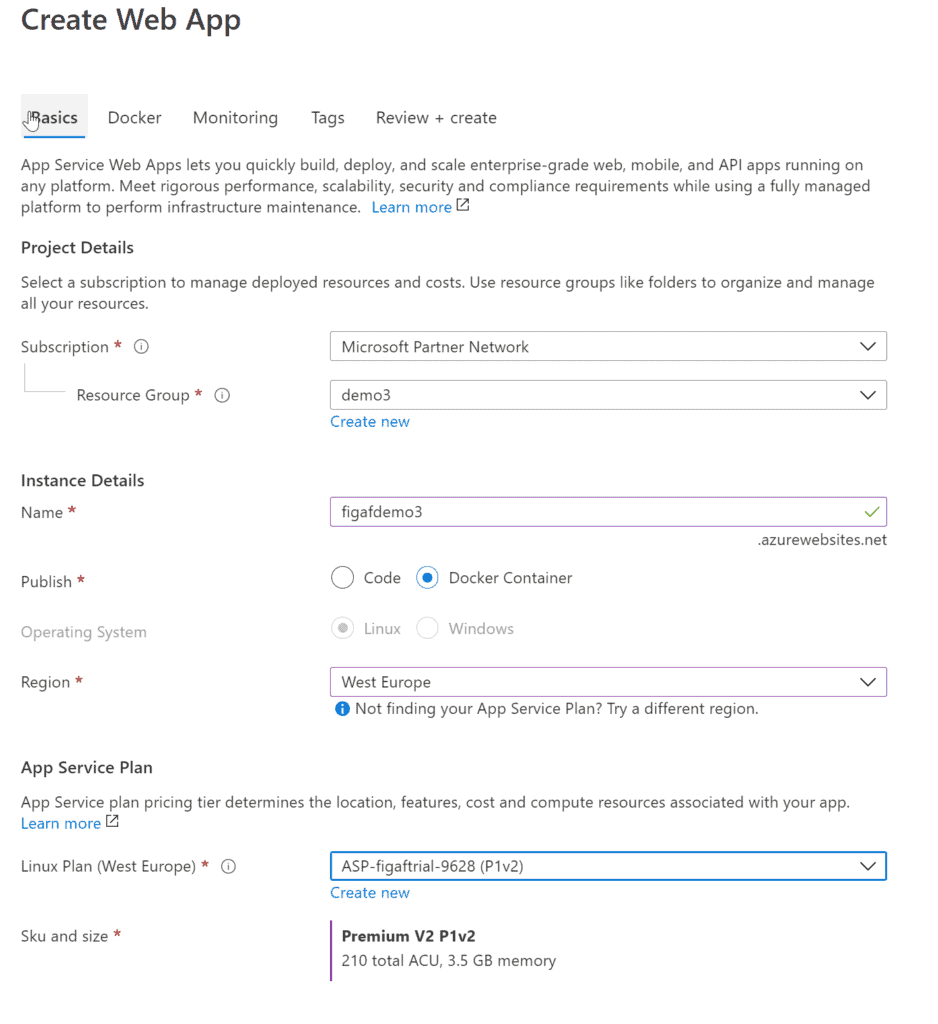
Select Next
- Select Docker compose
And upload the YML file (download it from here). You may need to update the build to the latest found in docker hub.
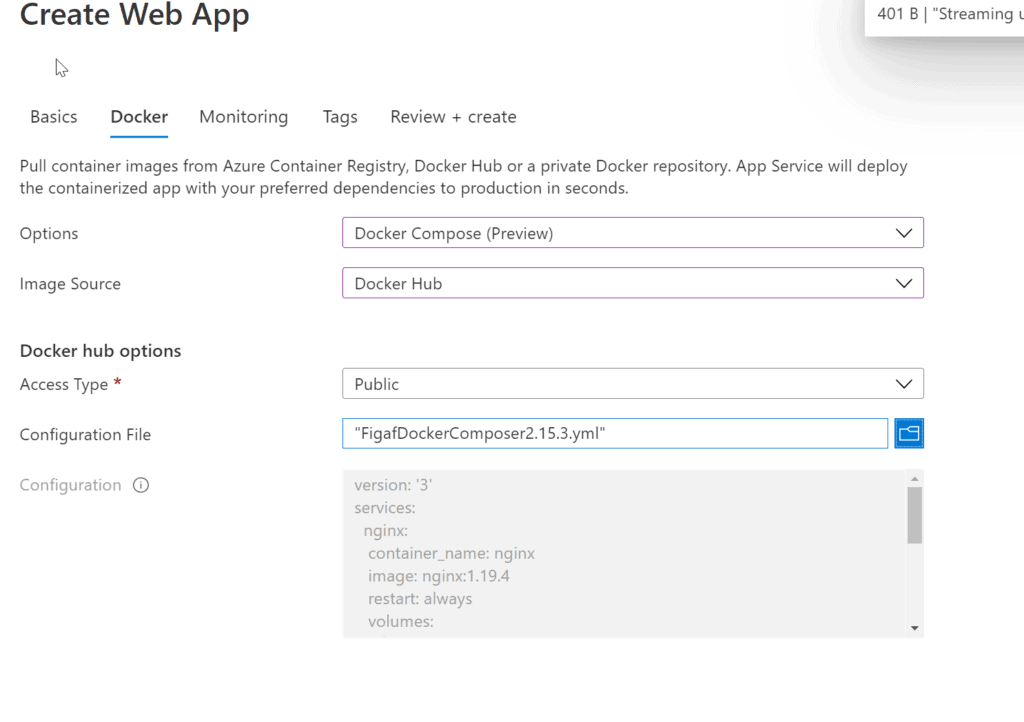
- Go to the TLS/SSL settings and select on
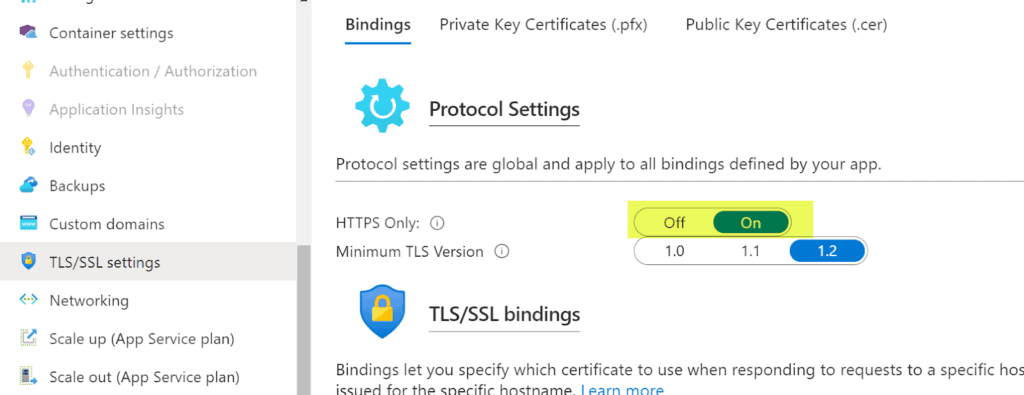
- Goto to App Service Logs and enable Application Logging. Press Save
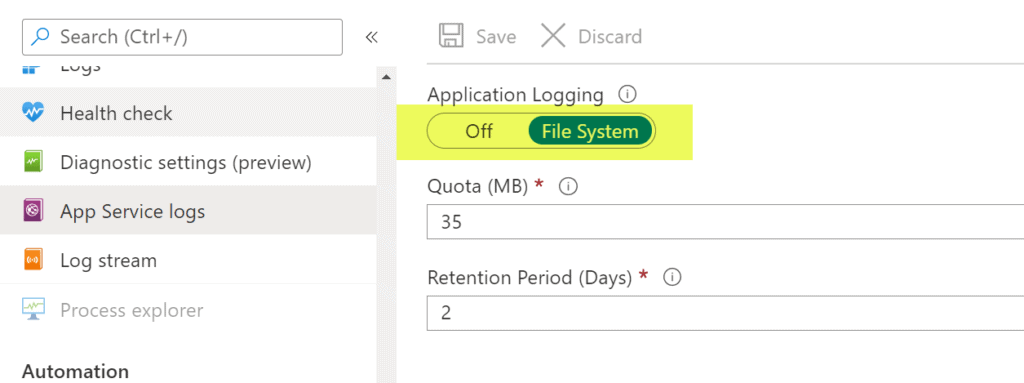
- To configure the application to go Configuration, select Advanced Edit
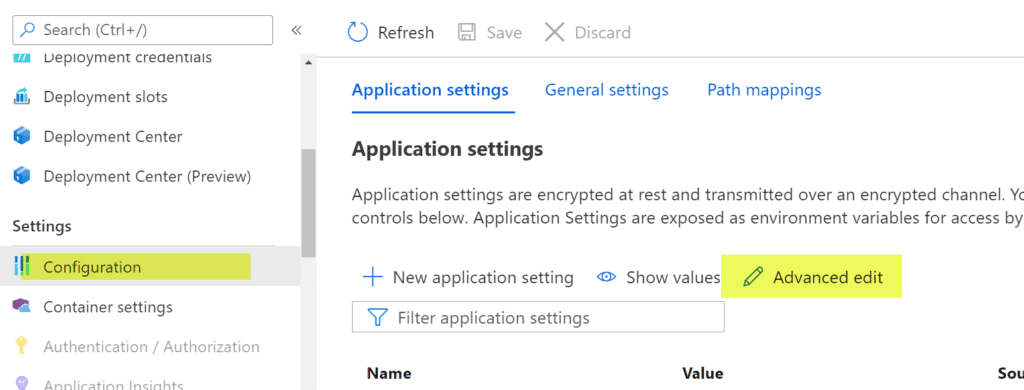
Then insert the following JSON. Remember to replace all the values with XXX with your own information.
[
{
"name": "DOCKER_REGISTRY_SERVER_URL",
"value": "https://index.docker.io",
"slotSetting": false
},
{
"name": "IRT_CONTAINER_PORT",
"value": "8089",
"slotSetting": false
},
{
"name": "IRT_DB_HOST",
"value": "xxx.postgres.database.azure.com",
"slotSetting": false
},
{
"name": "IRT_DB_NAME",
"value": "irtdb",
"slotSetting": false
},
{
"name": "IRT_DB_PASSWORD",
"value": "xxx",
"slotSetting": false
},
{
"name": "IRT_DB_SSLMODE",
"value": "require",
"slotSetting": false
},
{
"name": "IRT_DB_USER",
"value": "xxx@xxx",
"slotSetting": false
},
{
"name": "SERVER_HOST",
"value": "xxx.azurewebsites.net",
"slotSetting": false
},
{
"name": "WEBSITE_HTTPLOGGING_RETENTION_DAYS",
"value": "2",
"slotSetting": false
},
{
"name": "WEBSITES_ENABLE_APP_SERVICE_STORAGE",
"value": "true",
"slotSetting": false
}
]
Once you press save the container will start deploying. It may take 5 minutes for it to start you can see the progress on the monitor
- Once the application is started you may need to restart the application. The reason is the Nginx is using some configuration files that are coming from the Figaf Docker file.
- To login to the application goto AZUREHOST/irt it will prompt you to enter a password for the super user.
- To monitor the application you can use glowroot AZUREHOST/glowroot
The default password is used. Remember to change it.
username: FigafAdmin
password: Figaf12#Gl00r00t
Glowroot is the preferred tool if you need to submit bug reports.
- Once you are logged in enter your license key and start using the tool.
If you need a license key press the download Figaf DevOps Tool below to get it.
More Azure and SAP CPI
If you are intested in more what we are doing with Azure DevOps then check out the blog on how to run
Notes
As default Azure Web Apps will be publicly available you can create a private endpoint or use the VNET integration to make sure it is the only access from your company network.
It would also be useful if the Figaf tool has access to your SAP PI/PO systems then it will enable you to perform SAP PI/PO Testing or be able to test the migration a little easier.